Simple guide to uploading on hold music to your iPECS cloud telephone system.
Firstly log in to your iPECS cloud portal, with the given credentials from when your system was first installed. If you don't know your login details, contact Sirus Telecom and we can provide these for you.
Once logged in, go to Company, and then go to System Tone.
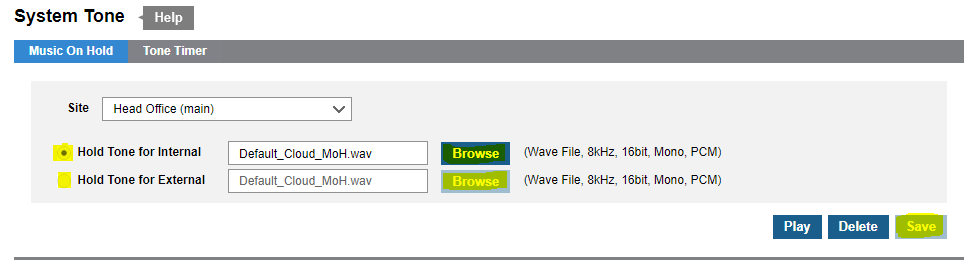
Select Browse.
Look for your chosen Audio file and press Save.
To do the External, select the radio button for 'Hold Tone for External' and repeat the process.
This will apply the music to the system for internal and external calls. This will play when a caller is put on hold or the transfer button is pressed during a call.
If it fails to upload the file you have chosen
Follow this link in another tab: https://audio.online-convert.com/convert-to-wav
Upload the file to this site, and convert it to be:
- 16 bit
- 8000khz
- Mono
This is done below where you upload the file. Save this and re-upload the new file, where you previously tried to upload it on the iPECS portal.
See Video Below
