This guide will show you how to transfer a call from your Desk Phone to your UCE Mobile App and back again.
With UCE Mobile, you are able to take your deskphone call to your Mobile app and have the ability to walk about freely on that same call.
To do this,
While on a call, open your UCE App and navigate to the Call tab. You will see above the keypad is a blue button that says Call Move. Select Call Move, this will hang up the call on your desk phone and go straight through to your UCE App.
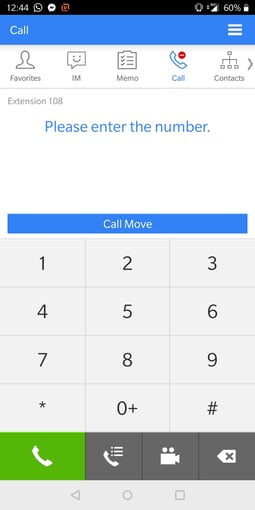
If you would like to transfer from the UCE App to your desk phone. While on the call (On UCE), simply go to your desk phone and Press the Line key which will be lit up red. This will hang up the call from your UCE and transfer the call straight to your handset.
