below you will find instructions on how to make a call using the desktop APP

When you click on the Phone icon, the following screen will appear:
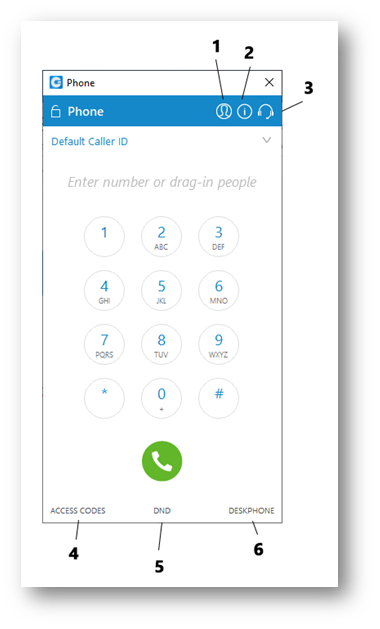
- Hide Caller ID – here you can select if you want to hide your Caller ID for all calls or just the next call
- Registration Status – this shows you the status of the app
- Audio Preferences – gives you the option to select which audio device you would like to use (e.g. headphones, computer speaker etc)
- Access Codes – a list of access codes or shortcuts for carrying out certain functions (call forward, voicemail etc)
- DND – turn on do not disturb
- Select Device - select between your deskphone, mobile APP or decktop client
To start making a call simply enter the number and select the call button
When the call is live the following screen will be displayed:

- Invite people – here you can invite more people in to the call, similar to a conference
- Group chat – while on a call you can start a group chat with other colleagues
- Volume – you can adjust the volume of the headset
- Answer – select to answer an inbond call
- Hangup – hangup the call
- Transfer – transfer the call to another extension.
- Hold – put the caller on hold
- Voicemail – when you receive an incoming call you can direct people to your voicemail
- Park – park an inbound call
- Dialpad – show the dial pad
- Call record – by default all calls are recorded. Here you can stop or pause the current recording
- Device switch – switch in between devices
