Below you will be able to follow instructions on how to install the desktop client Communicator
You should have received an email from our technical team where it will give you a link to download the software along with the user credentials you will need.
After the download is finished, click on the icon to start the installation.
Step 1
Download the installation file here.
Step 2
Double click on the file to start the installation.
Step 3
The welcome window starts the installation process. Click on the Next button to proceed with the installation or click on the Cancel button to exit the installation wizard.
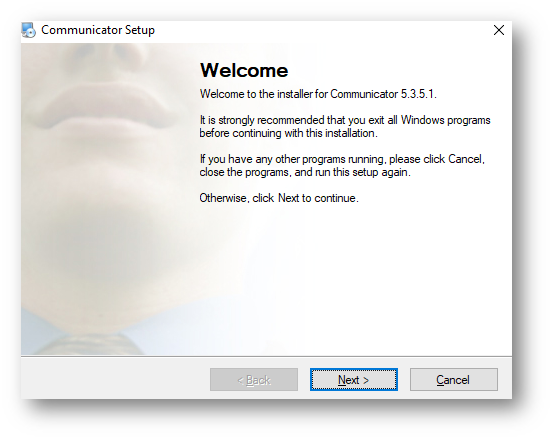
Step 4
Read the licence agreement and select ‘I agree’ if you accept the Licence Agreement. Click on the Next button to proceed with the installation or click on the Cancel button to exit the installation wizard.
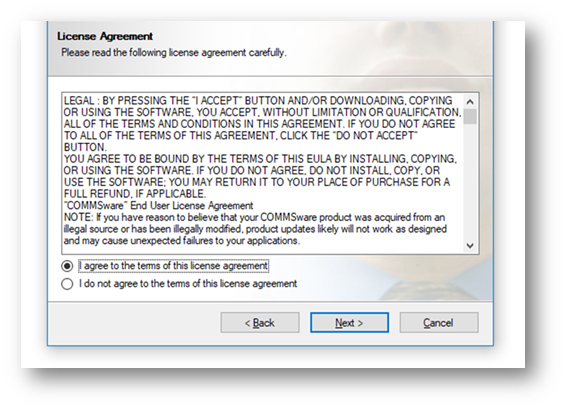
Step 5
The Installation Folder window sets the default location where the Communicator installation will reside. To select a different location, click on the Change button.
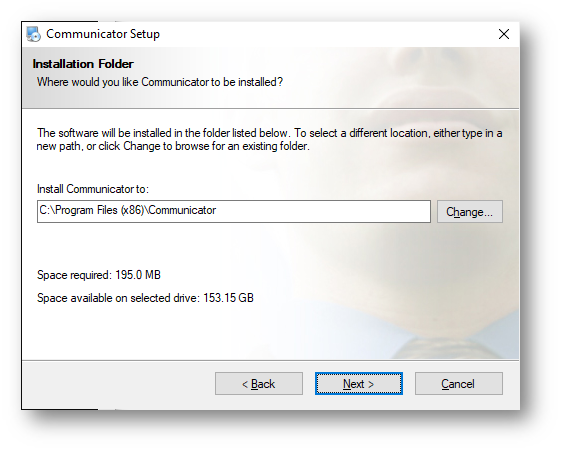
When done, click on the Next button to proceed with the installation or click on the Cancel button to exit the installation wizard.
Step 6
The following screen will then appear asking where you would like the shortcut folder located. Please select Next.
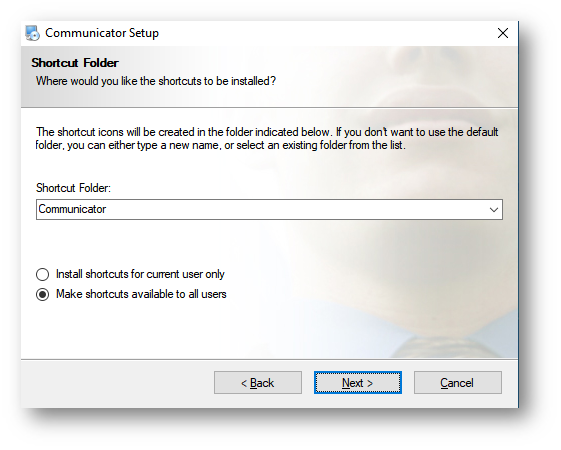
Step 8
The following screen will then be displayed asking if you are happy to proceed. Click Next
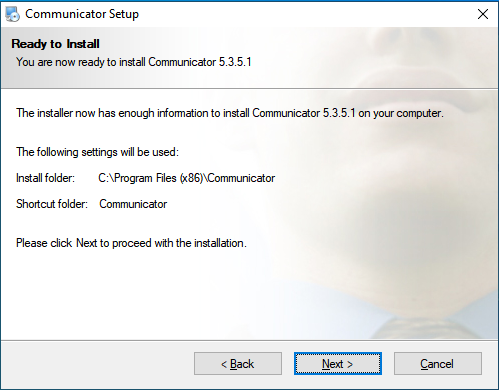
Step 9
After this step, you’ll see the ‘Installation Successful’ window. Click on the Finish button to close the window and finish the installation.
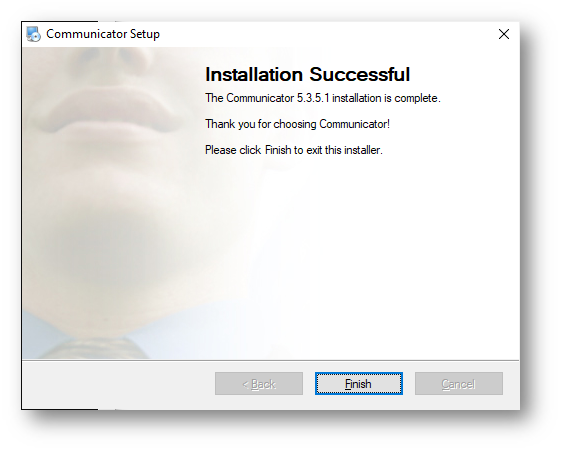
Once you have installed the program you are then ready to log in for the first time.
