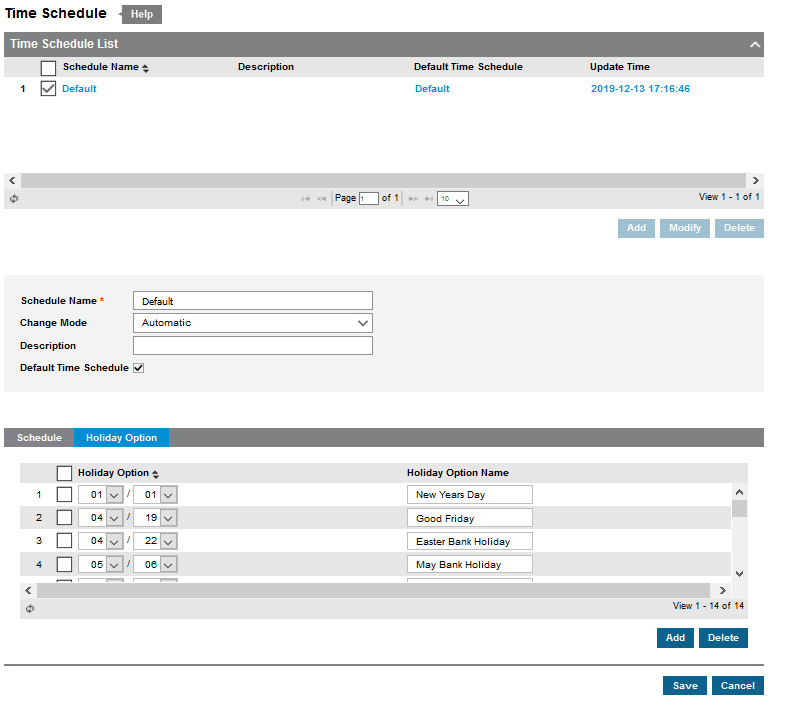Here you can find out how to set a holiday schedule
As well as being able to change the time schedule you are also able to add holiday days. By adding these days it will automatically divert to your night service/option.
Below are instructions on how to add holiday days to your time schedule:
Firstly you will need to login to your system, the web address is as follows: customer.ipecs-cloud.co.uk
Login as a Manager with the credentials you should have received at install.
Once logged in, you will be greeted with the following screen. Click Company as highlighted. This will open up a drop down menu.
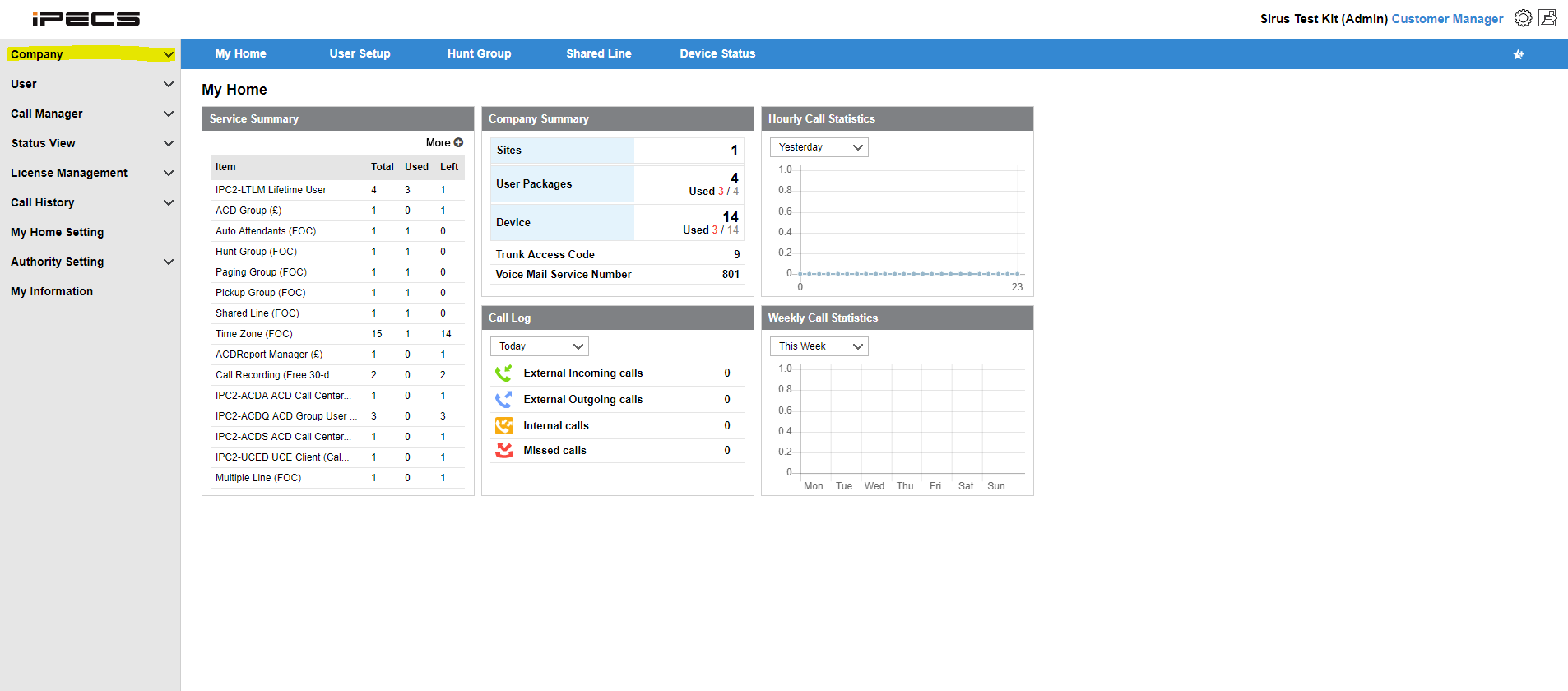
After you have opened up this drop down menu. Select Time Schedule.
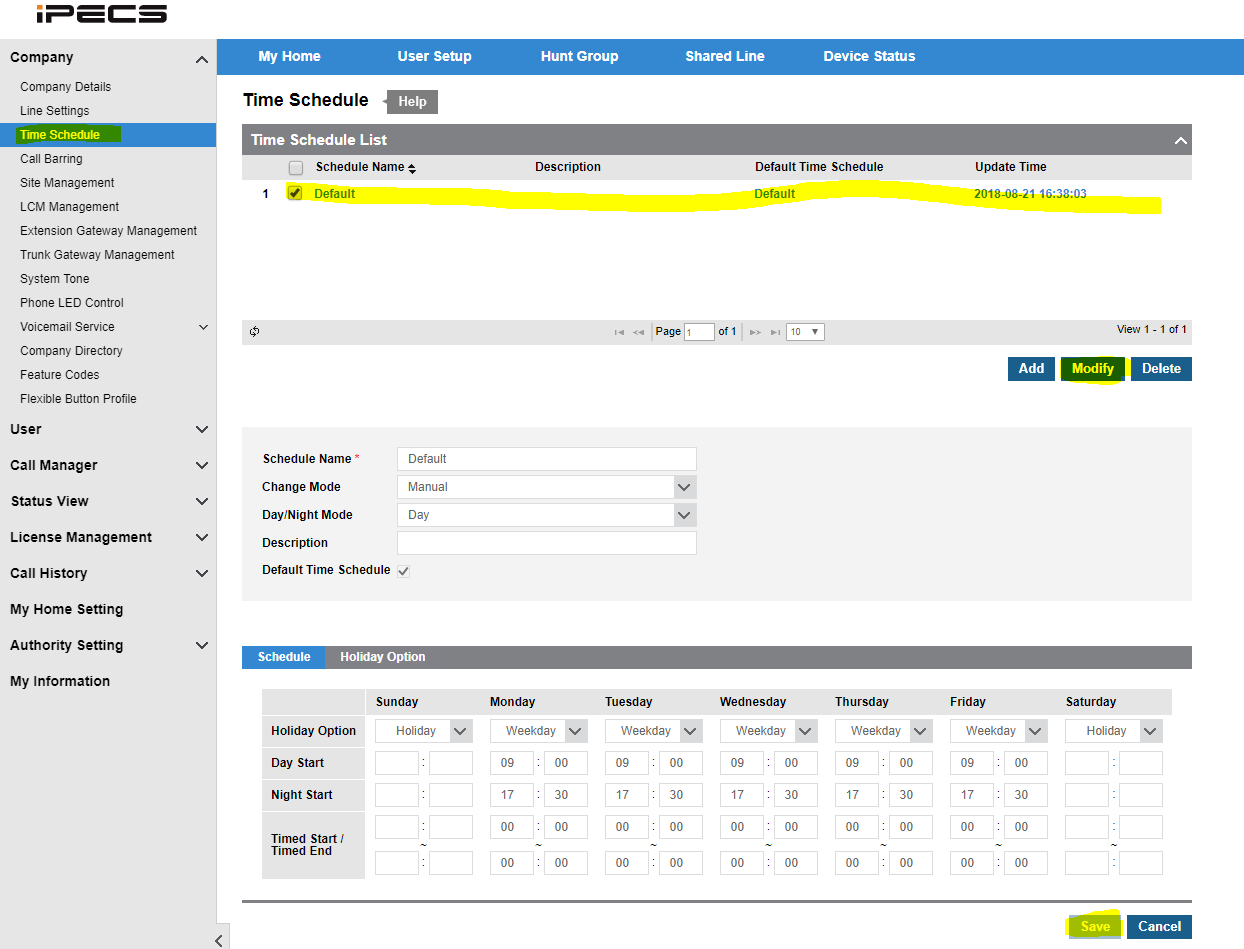
Select from the list anywhere along the line, typically this will be called 'Default'.
From here you then need to select 'Holiday Option' and select a day and month and click save. This will then automatically divert all your calls on that day to your night service option.