Below are instructions on how to setup the ViCTUS Desktop Application for the first time
Once you have installed the software you will then need to double click on the shortcut.
Step 1
Click next on the initial screen below
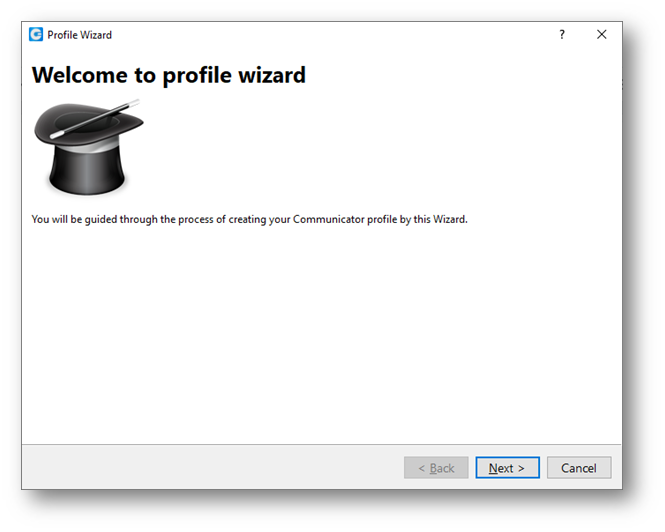
Step 2
The following screen will now appear
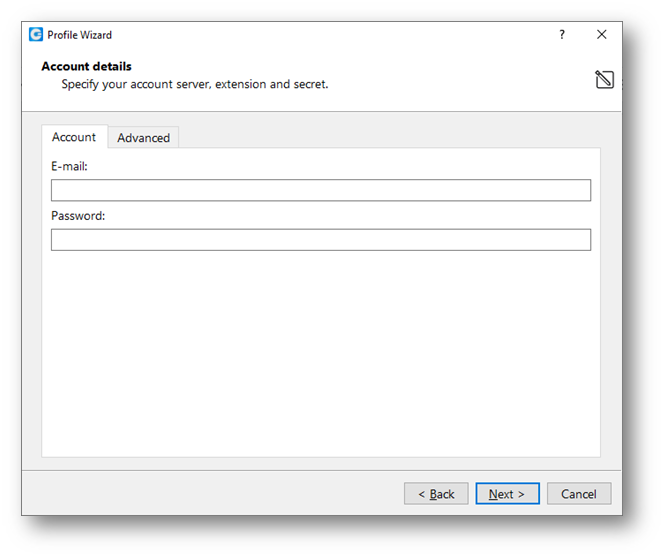
Please now refer to your welcome email and user credentials detailed.
Enter them in the correct fields and click Next
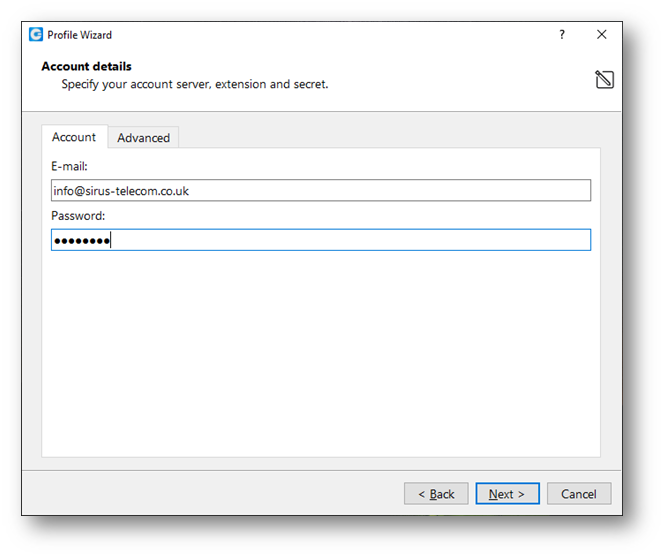
Step 3
You now need to enter the Login Server. This will be pbx.victus.online or pbx2.victus.online. (Our technical team will tell you which one.)
Once entered. Click Next.
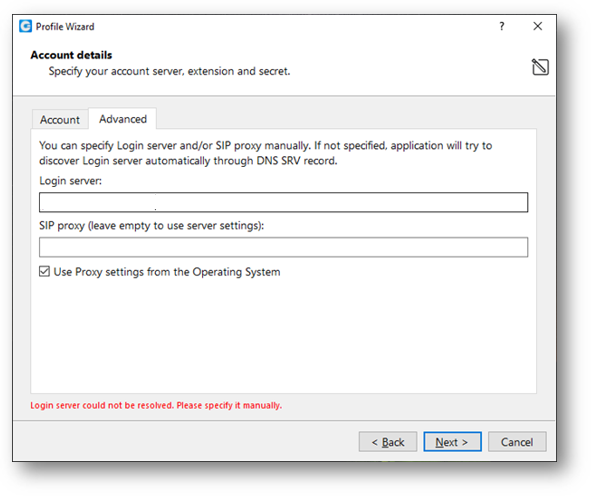
Step 4
As this is the first time you have logged in it will ask you to enter a new password
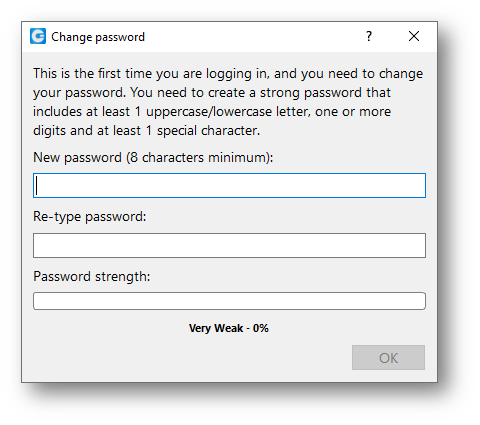
Step 5
Pleas select Business from the drop down menu
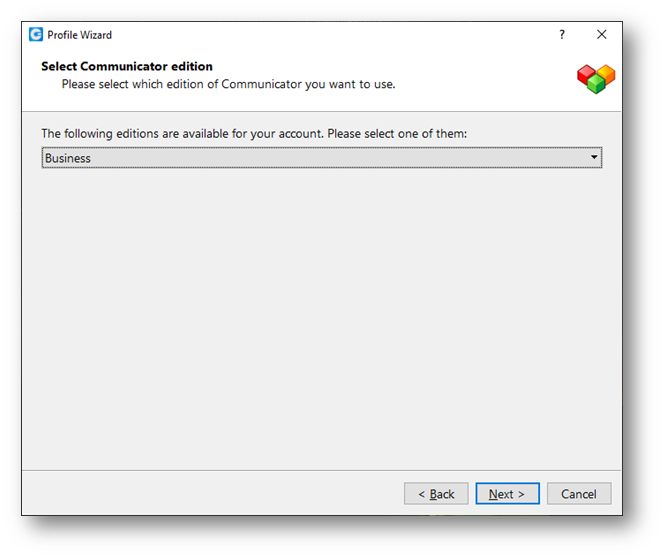
Step 6
You will now see the following screen. Please select the relevant box.
(Only tick "use deskphone" if you are using the app in conjunction with a desk phone.)
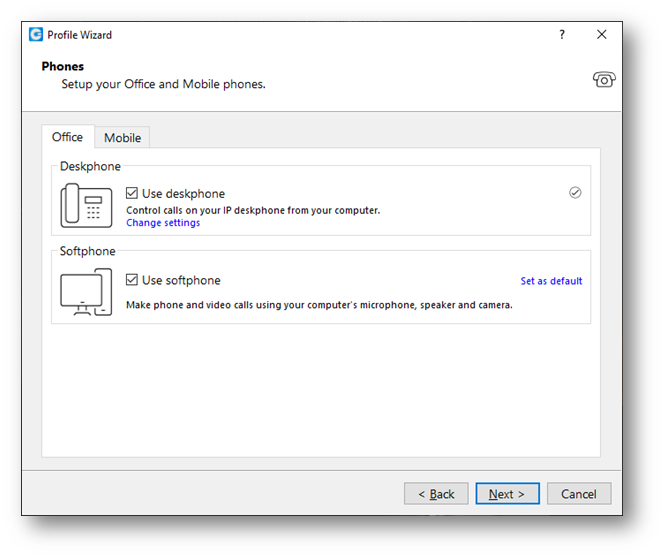
Step 7
You will then be displayed with a summary of the setup. Please select Finish
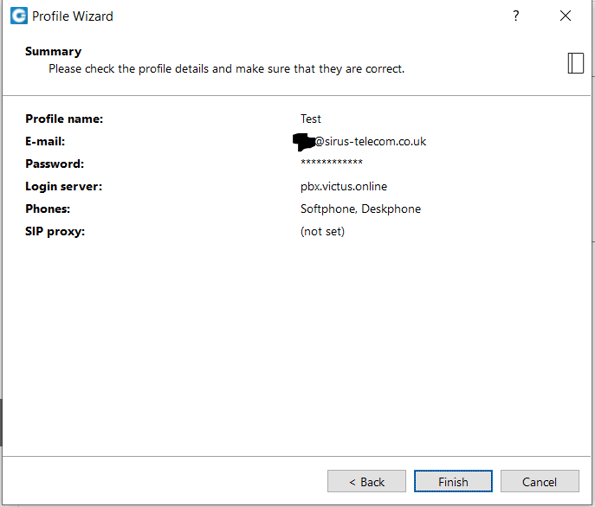
As soon as you have selected Finish you will be greeted with the following notice. If you would like to activate click to dial, simply click Yes
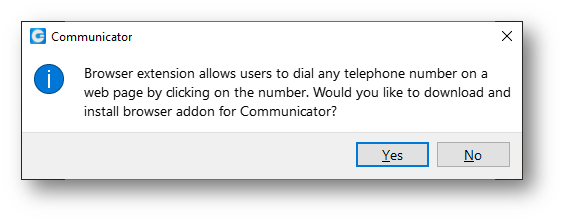
and then select the browser you use that you wish it to work with.
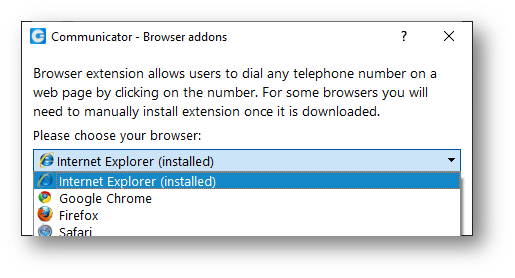
You are now ready to use the ViCTUS Desktop App.
