How to dial out (and more!) using your new handset...
Dialling Methods:
Users can dial a number by:
- Entering the phone number directly
- Selecting a phone number from the directory.
- Selecting a phone number from the call log.
- Redialling the last dialled number.
Dialling Number then Opening Audio
To make a phone call, user can firstly dial a number one of the above methods. When the dialed number is completed, user can press [Dial] button on the soft-menu or press hand-free button to turn on the speaker or headphone, or lift the handset to call out.
Opening Audio then Dialling the Number
Another alternative is the traditional way to firstly open the audio channel by lifting the handset, then turn on the hands-free speaker or headphone by pressing hands-free button, or line key, and then dial the number with one of the above methods. When completing the number dial, user can press [Dial] or [OK] button to call out, or the number ca also be dialed out automatically after timeout.
Cancel Call
While calling the number, user can stop the audio channel by putting back the handset or pressing the hands-free button to drop the call. Alternatively, they can press [End].
Redial
When the phone is in standby mode, press the redial button and the phone will call out the last outgoing number. This redial button is located right at the bottom of the handset underneath the Busy Lamp Field showing the extension numbers.
Call Hold/Resume
The user can press the [Hold] button to maintain the current call, and the button will become the [Resume] button, and the user can press the [Resume] button to restore the call. There is also a button on the handset itself, as shown below:

Answering a call using your handset
When there is an incoming call while the device is idle, the user will see the following incoming call on the screen:
- User can answer the call by lifting the handset, open headphone or speaker phone by pressing the hands-free button, or the [Answer] button.
- To divert the incoming call, the user should press the [Forward] button, followed by the telephone/extension number of the destination they wish to forward the call to.
- To reject the incoming call, the user should press the [Reject] button.
Call Transferring
When the user is on the phone and wishes to transfer the call to another party, there are two ways to transfer the call.
- Blind transfer: This directly transfers the call to the other side.
- Attended transfer: When you get to speak to the other party before you transfer a call to them.
Blind Transfer
During the call, the user presses the function menu button [Transfer] or the transfer button on the phone (see image below). Enter the number to transfer or press the contact button or history button to select the number, press the transfer key again or blind transfer to the third party. After the third-party rings, hang up (or press the transfer button again) to complete the transfer.

Attended Transfer
When the user is on the phone to the other party, follow the steps as above except wait for the third party to answer the call before pressing the transfer button. This will enable the user to speak to the third party prior to transferring the call.
Using your BLF and Speed dials
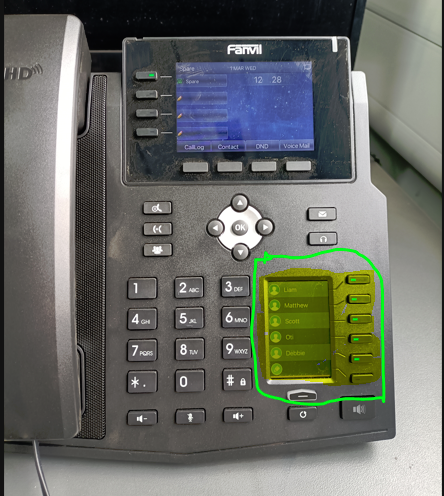
When transferring or conferencing, you can use the following buttons rather than inputting the extension numbers for the user you wish to transfer the call to or add to the conference.
You can also use these buttons to directly call the user with just a push of a button.
When on a call, press either transfer or conference, then press the user extension where highlighted, this will then start a separate call with them so that you can see if they are available to take the call or join the conference, and if so – then just press the Transfer or Conference button again which will complete the action.
